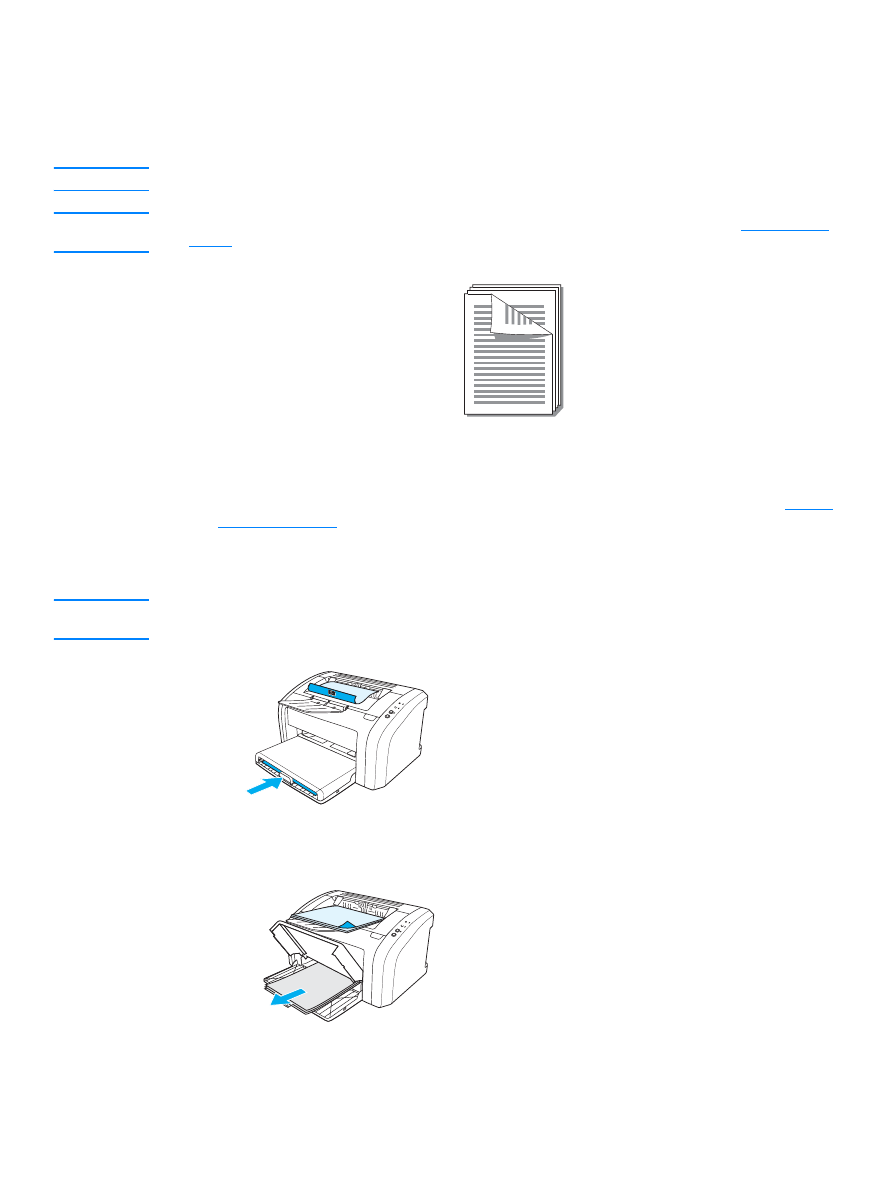
To manually duplex
1
Access the printer properties (or printing preferences in Windows 2000 and XP). See
Printer
properties (driver)
for instructions.
2
On the
Finishing tab (the Paper Type/Quality tab for some Mac drivers), select the option to
Print on Both Sides. Select the appropriate binding option, and click OK. Print the document.
Note
Not all printer features are available from all drivers or operating systems. See the printer properties
(driver) online Help for information about availability of features for that driver.
3
After side one has printed, remove the remaining paper from the input tray, and set it aside
until after you finish your manual duplexing job.
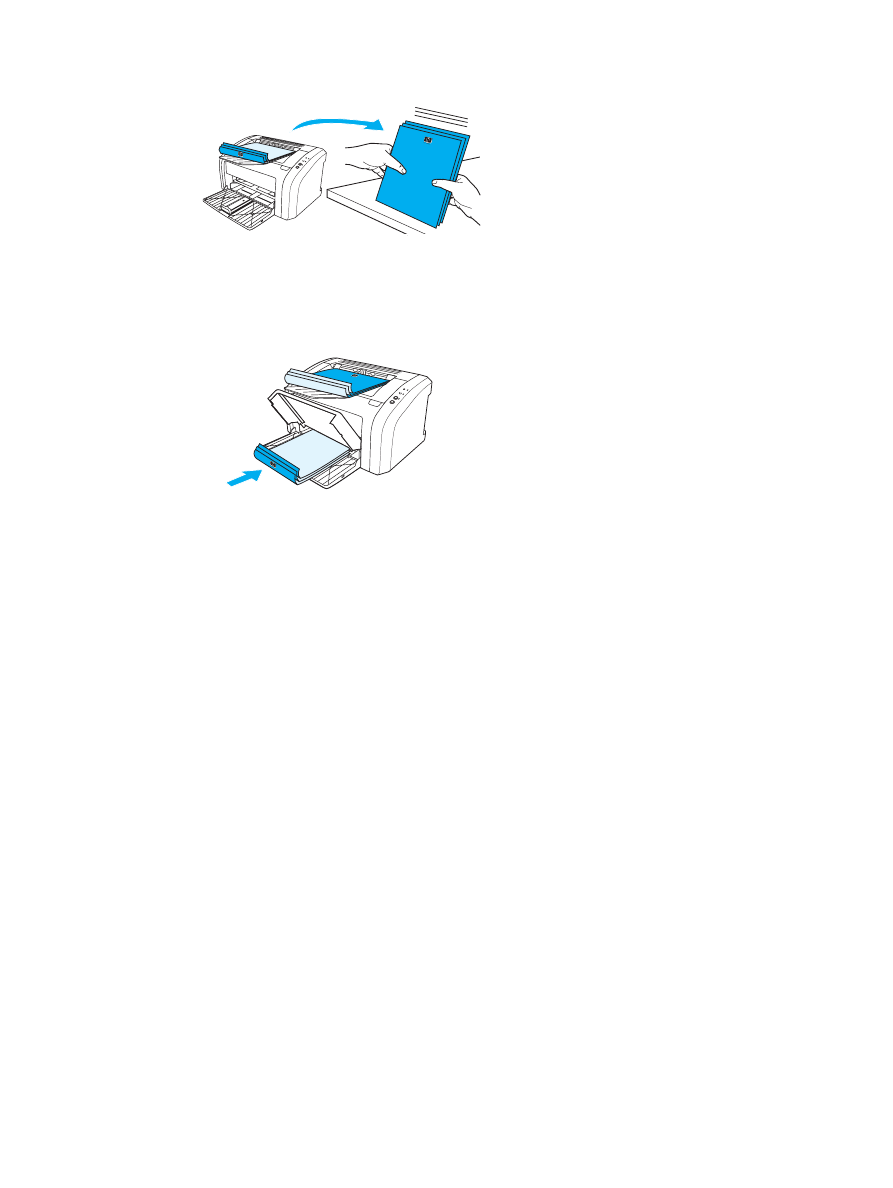
ENWW
Printing on both sides of the paper (manual duplexing) 33
4
Gather the printed pages, turn the printed side down, and straighten the stack.
5
Place the stack back in the input tray. Side one should be facing down with the bottom edge
feeding into the printer first. Replace the priority input tray.
Press the
Go button, and wait for side two to print.
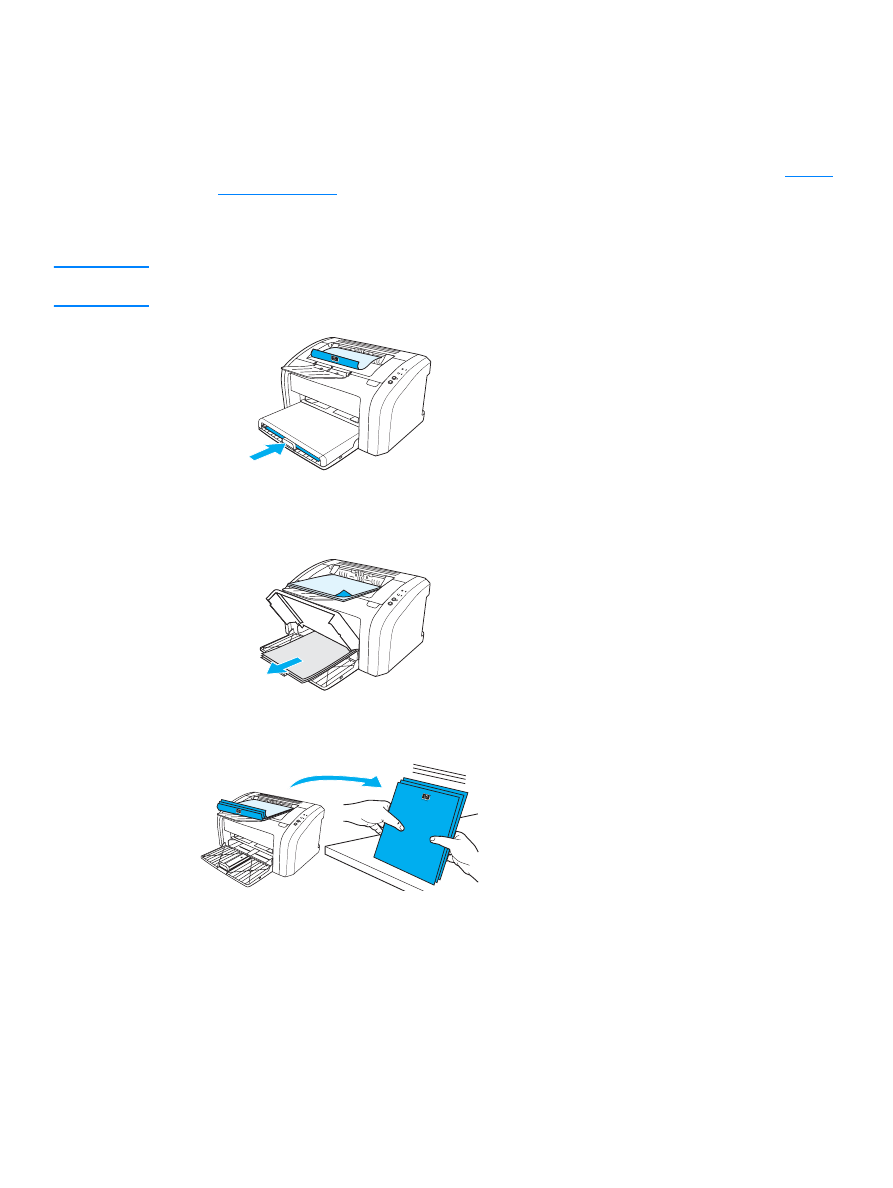
34 Chapter 3
ENWW