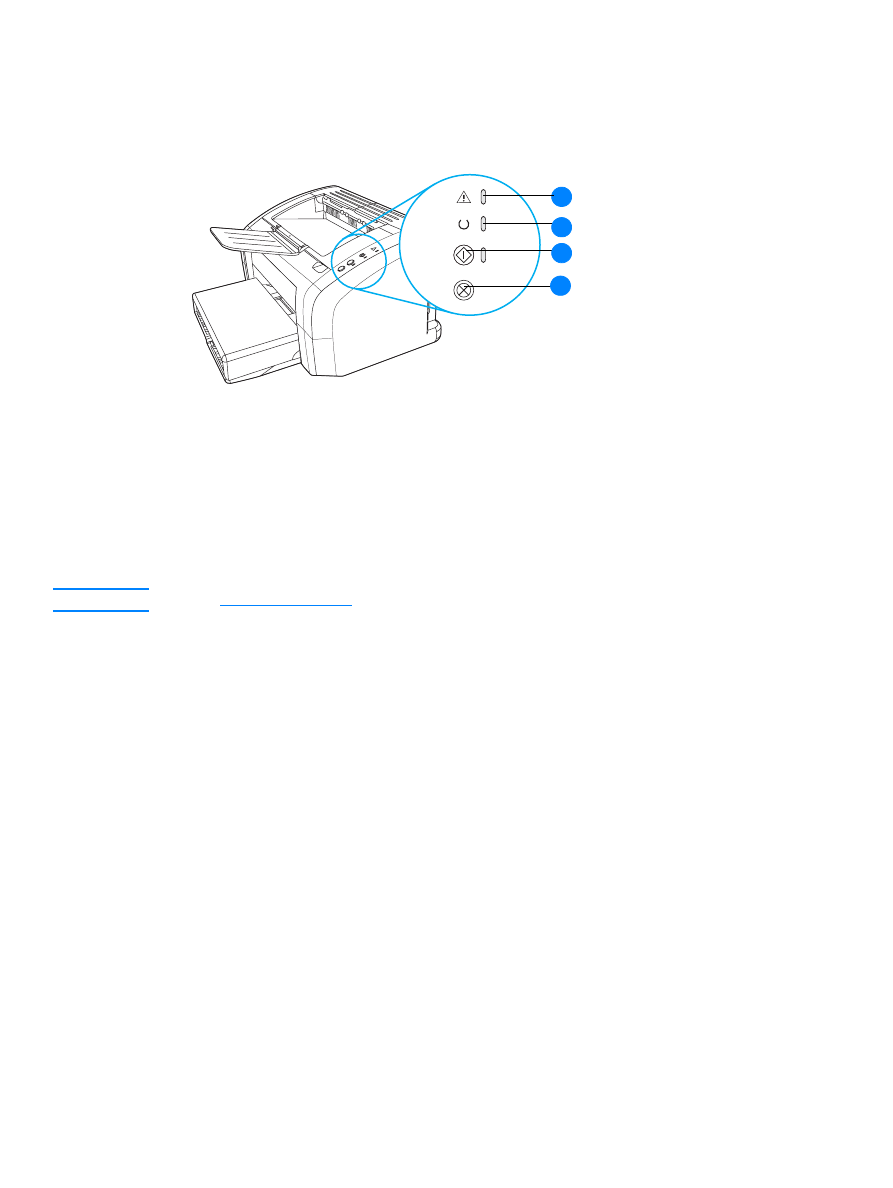
Printer control panel
The printer control panel has three lights and two buttons. These lights produce patterns that
identify your printer’s status.
1
Attention light: Indicates printer media input tray is empty, print cartridge door is open, print
cartridge is missing, or other errors.
2
Ready light: Indicates that the printer is ready to print.
3
Go button and light: To print a demo page or to continue printing while in manual feed mode,
press and release the
Go button. To print a configuration page, press and hold the Go button
for 5 seconds.
4
Cancel Job button: When the printer is processing data, press the Cancel Job button to
cancel the print job.
Note
See
Status light patterns
for a description of the light patterns.
1
2
3
4
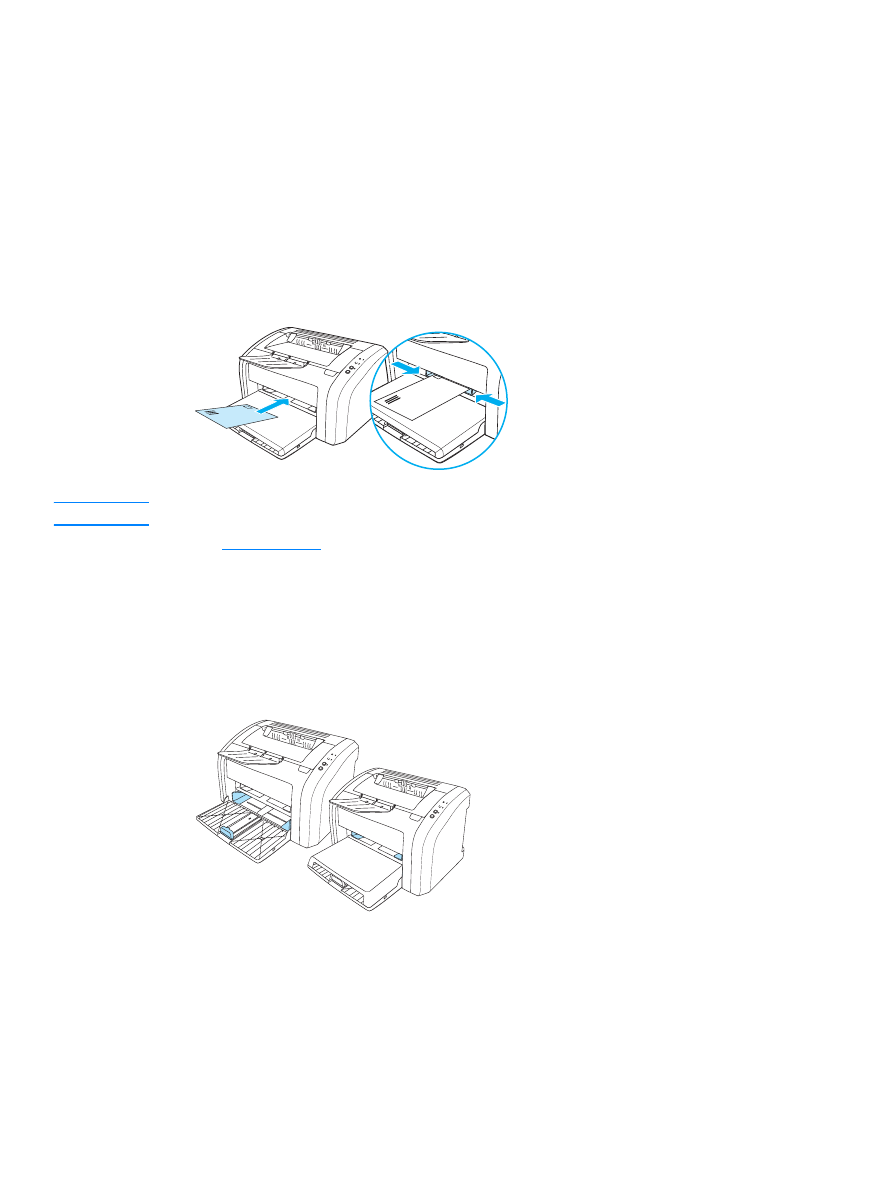
8 Chapter 1
ENWW