
To print transparencies or labels
1
Load a single page in the priority input tray or load multiple pages in the main input tray. Make
sure that the top of the media is forward and the side to be printed (rough side) is facing up.
2
Adjust the media guides.
3
Access the printer properties (or printing preferences in Windows 2000 and XP). See
Printer
properties (driver)
for instructions. On the
Paper/Quality tab or the Paper tab (the Paper
Type/Quality tab for some Mac drivers), choose the correct media type.
Note
Not all printer features are available from all drivers or operating systems. See the printer properties
(driver) online Help for information about availability of features for that driver.
4
Print the document. Remove the media from the printer as it prints to prevent it from sticking
together, and place the printed pages on a flat surface.
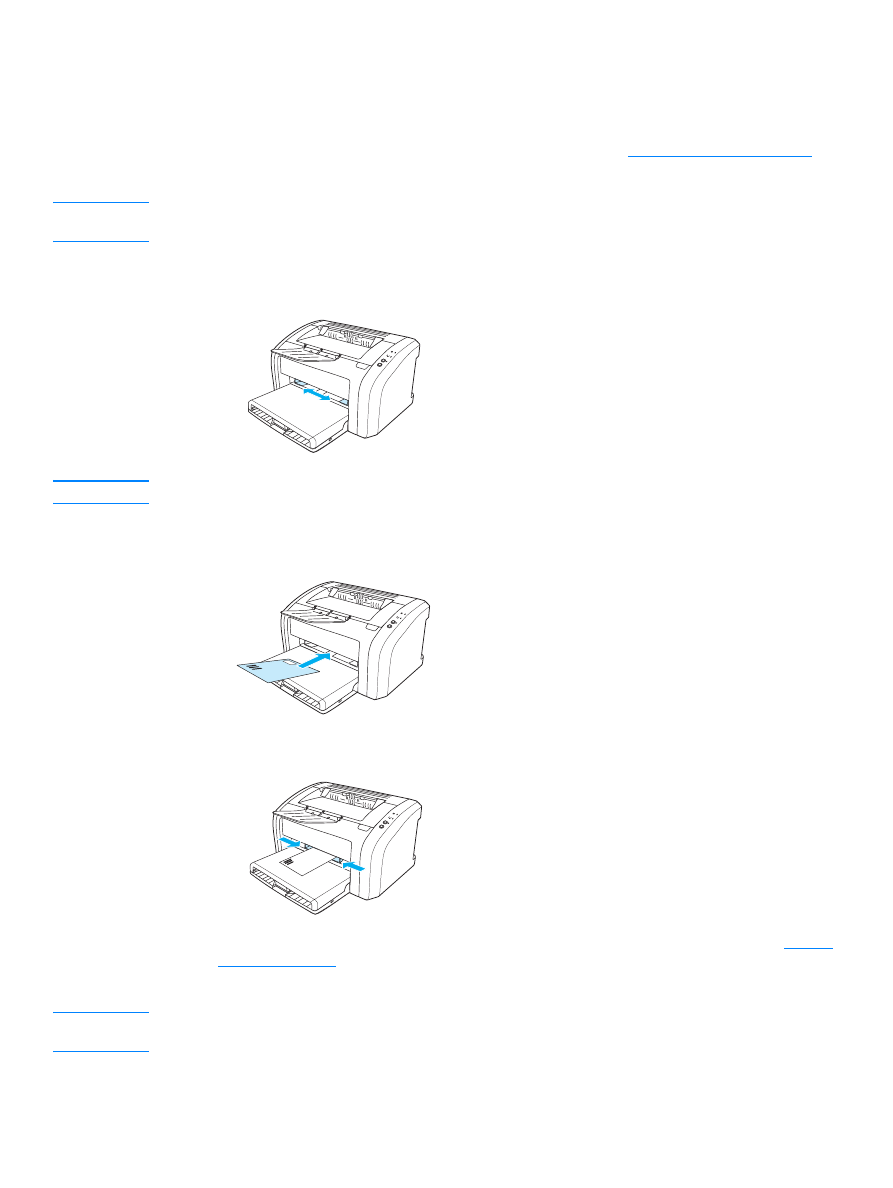
ENWW
Printing on envelopes 23