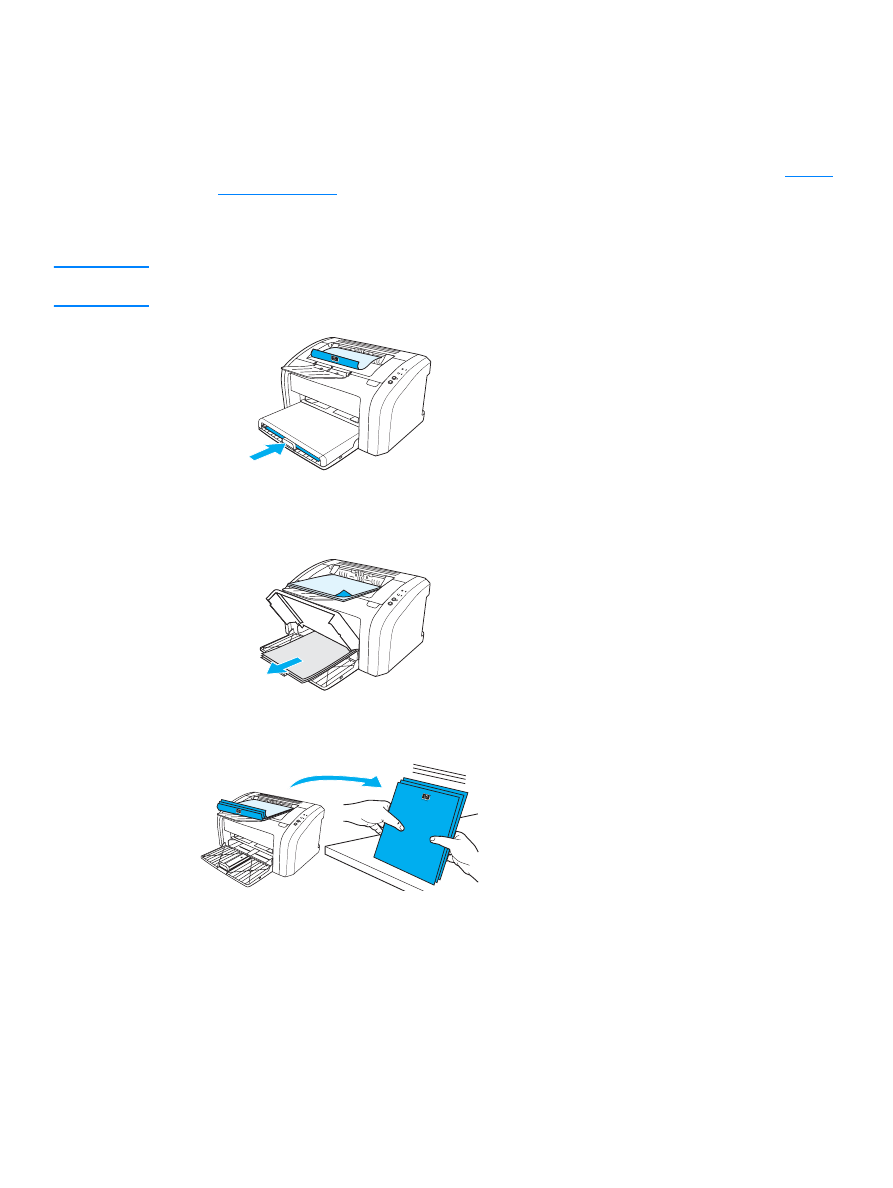
Printing booklets
You can print booklets on letter, legal, executive, or A4 paper.
1
Load the paper in the main input tray.
2
Access the printer properties (or printing preferences in Windows 2000 and XP). See
Printer
properties (driver)
for instructions.
3
On the
Finishing tab (the Paper Type/Quality tab for some Mac drivers), select the option to
Print on Both Sides. Select the appropriate binding option, and click OK. Print the document.
Note
Not all printer features are available from all drivers or operating systems. See the printer properties
(driver) online Help for information about availability of features for that driver.
4
After side one has been printed, remove the remaining paper from the input tray, and set it
aside until your booklet job is complete.
5
Gather the printed pages, turn the printed side down, and straighten the stack of paper.
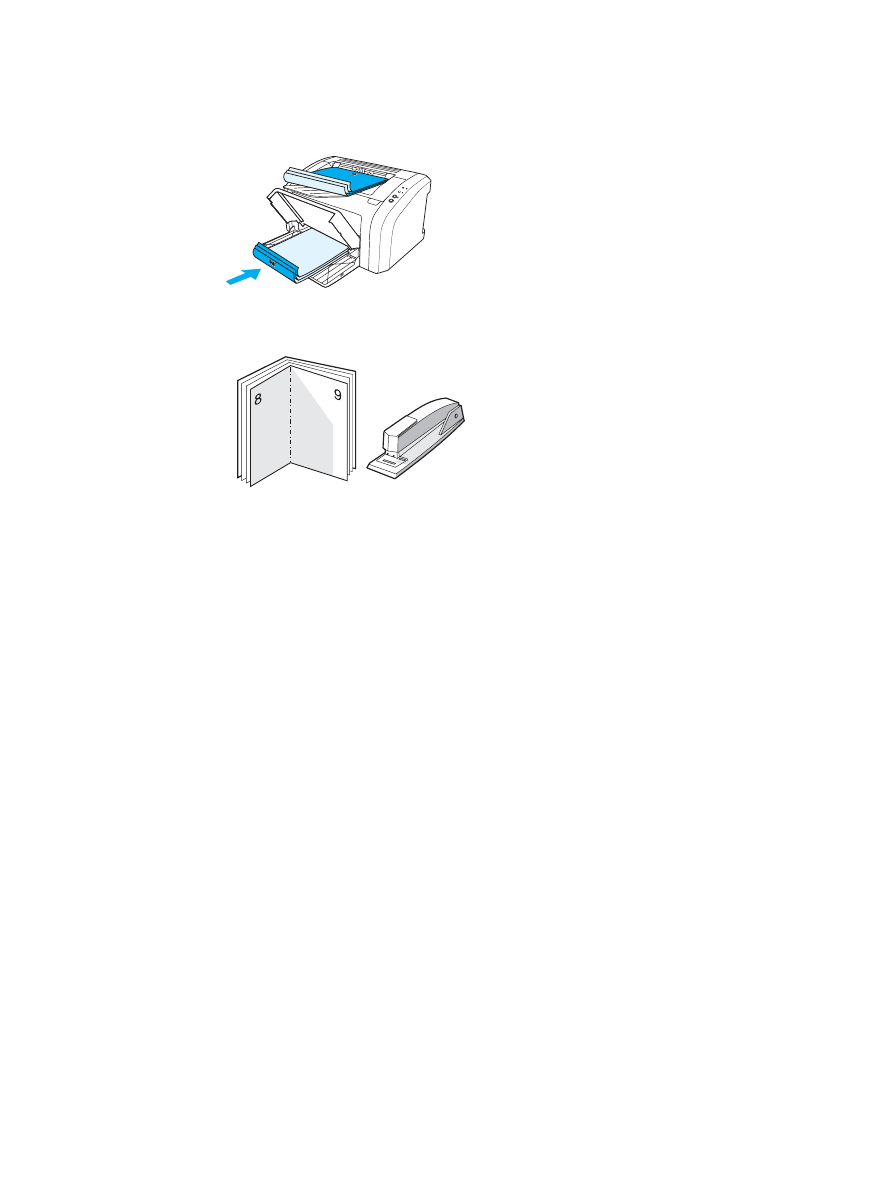
ENWW
Printing booklets 35
6
Place the pages from side one back in the input tray. Side one should be facing down with the
bottom edge feeding into the printer first.
Press the
Go button, and wait for side two to print.
7
Fold and staple the pages.
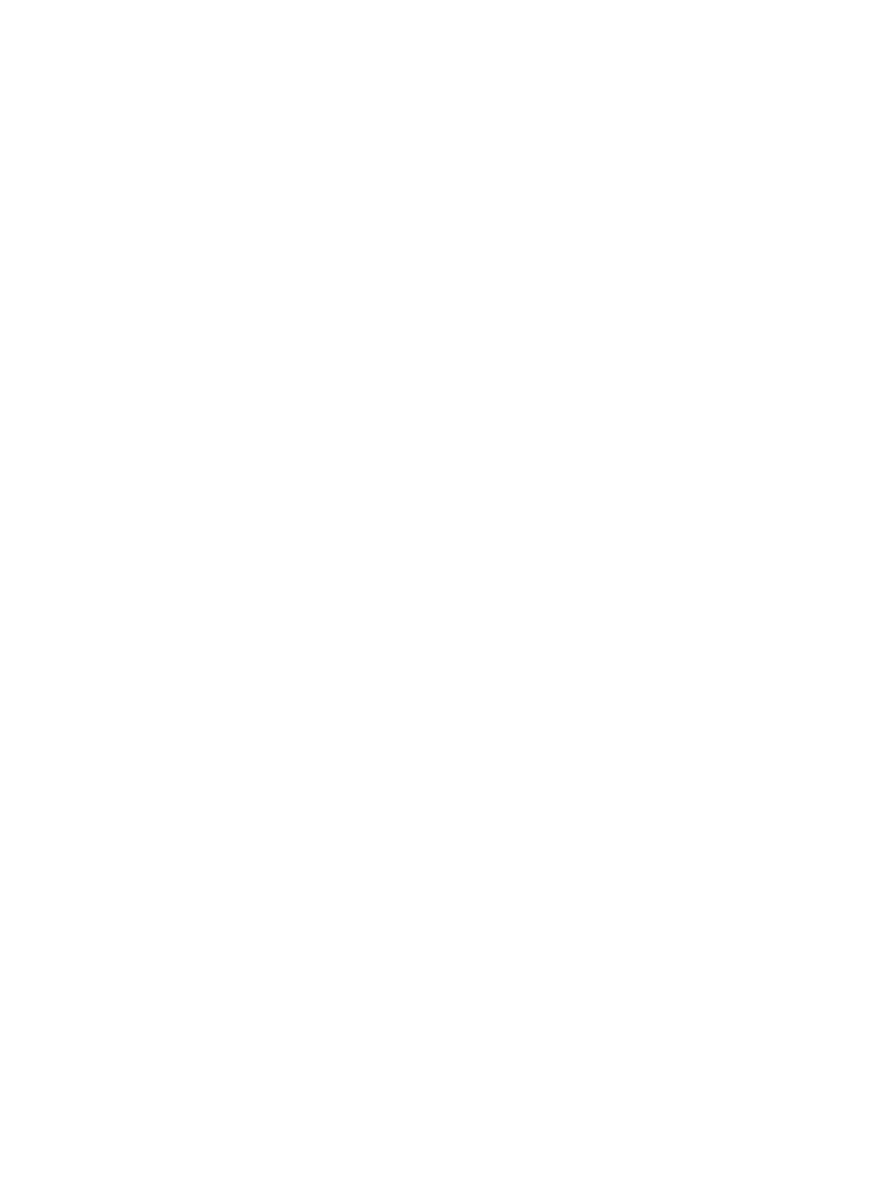
36 Chapter 3
ENWW