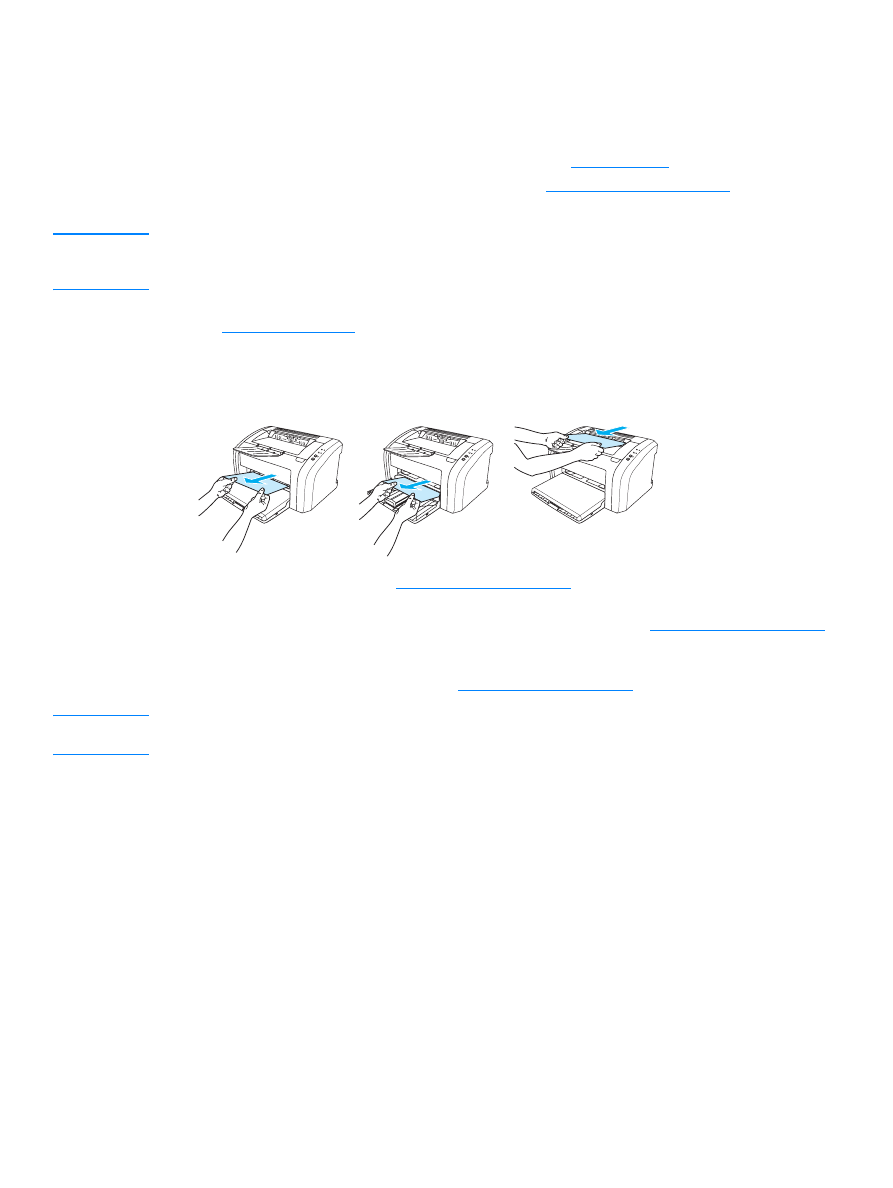
Clearing jams
Occasionally, media becomes jammed during a print job. Some of the causes include the
following:
●
The input trays are loaded improperly or too full. See
Loading media
for more information.
●
The media does not meet HP specifications. See
Printer media specifications
for more
information.
Note
When you add new media, always remove all of the media from the input tray and straighten the
stack of new media. This helps prevent multiple sheets of media from feeding through the printer
at one time, reducing media jams.
You are notified of a media jam by an error in the software and the printer control panel lights.
See
Status light patterns
for more information.