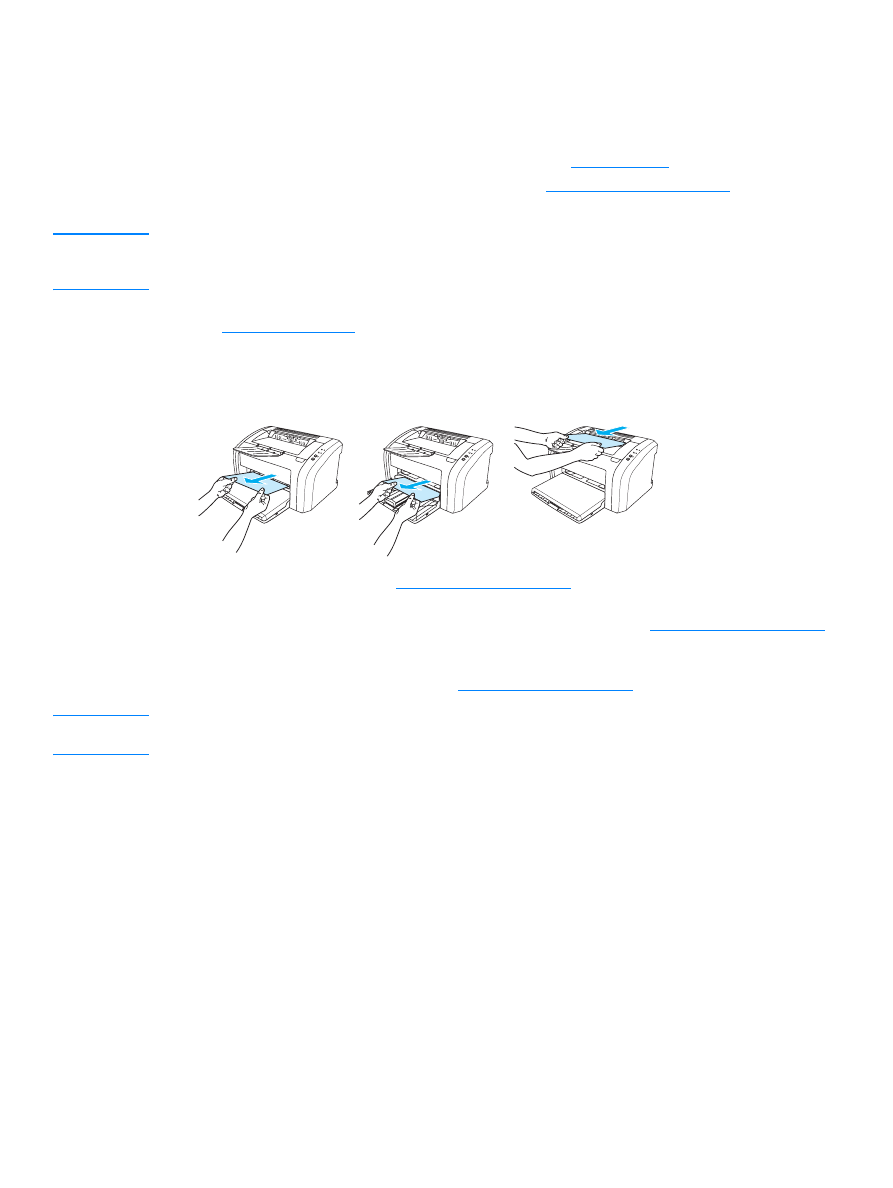
Typical media jam locations
●
Print cartridge area: See
Removing a jammed page
for instructions.
●
Input tray areas: If the page is still sticking out of the input tray, gently try to remove it from
the input tray without tearing the page. If you feel resistance, see
Removing a jammed page
for instructions.
●
Output path: If the page is sticking out of the output bin, gently try to remove it without tearing
the page. If you feel resistance, see
Removing a jammed page
for instructions.
Note
There might be loose toner in the printer after a media jam. This toner clears up after a few sheets
print.
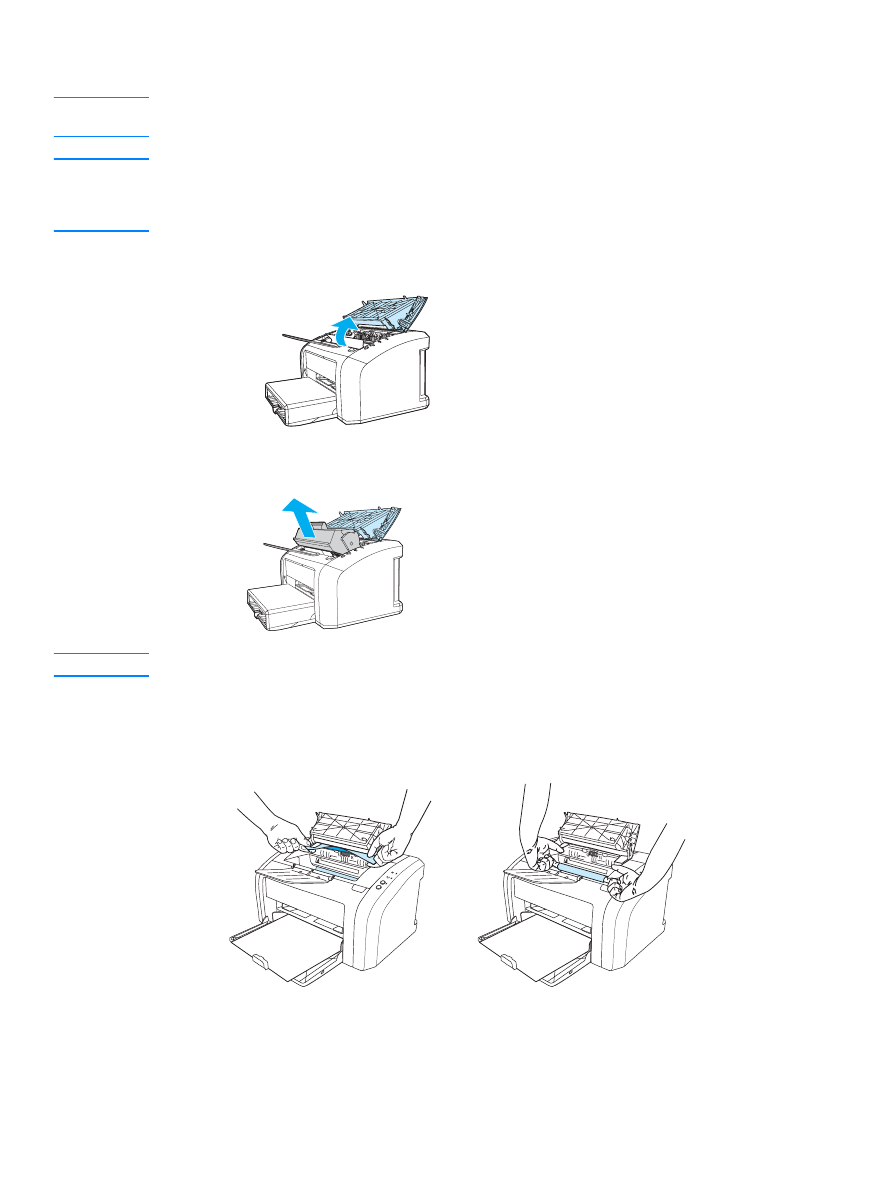
70 Chapter 6
ENWW