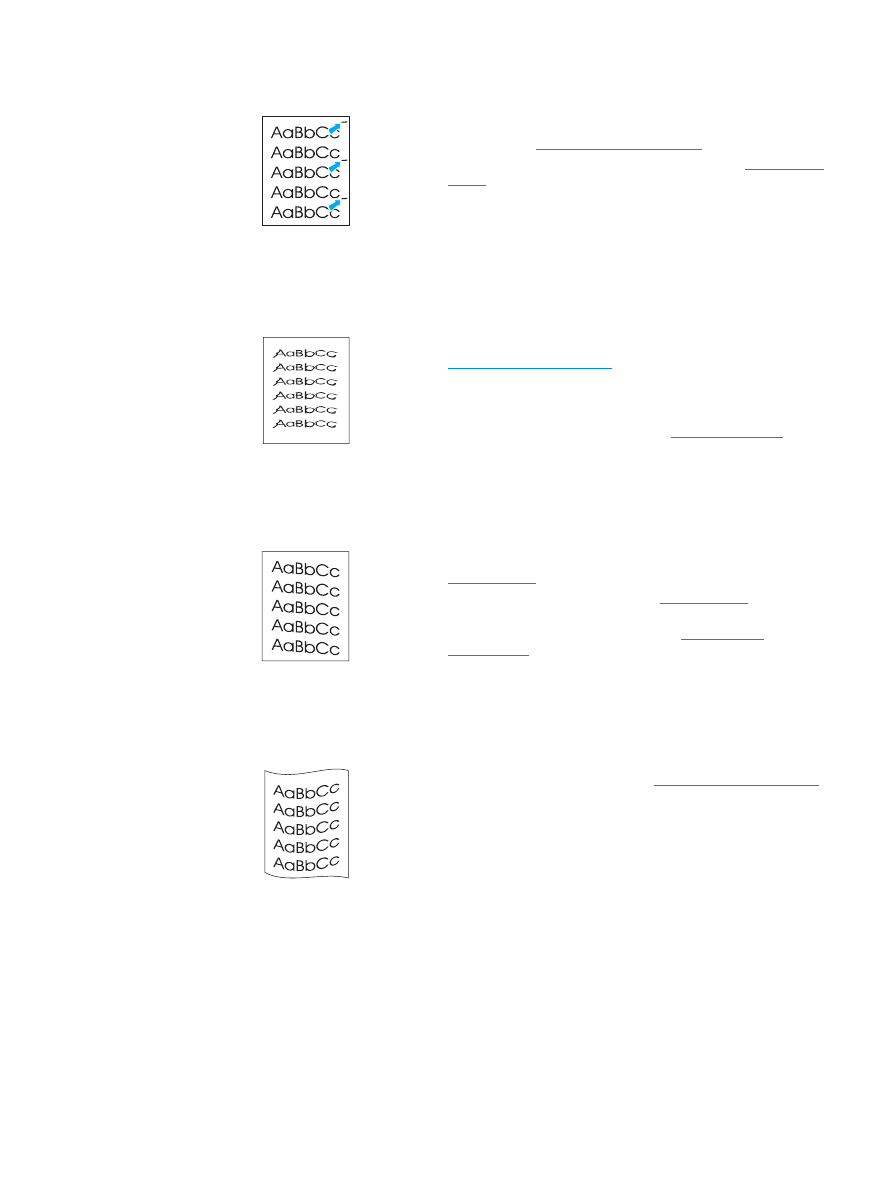
Curl or wave
●
The print cartridge might be damaged. If a repetitive mark
occurs at the same spot on the page, install a new HP print
cartridge. See
Changing the print cartridge
for instructions.
●
The internal parts might have toner on them. See
Cleaning the
printer
for more information. If the defects occur on the back of
the page, the problem will probably correct itself after a few more
printed pages.
●
In your printer driver, make sure the appropriate media type is
selected.
●
If characters are improperly formed, producing hollow images,
the media stock might be too slick. Try a different media. See
Printer media specifications
for more information.
●
If characters are improperly formed, producing a wavy effect, the
printer might need service. Print a configuration page. If the
characters are improperly formed, contact an HP-authorized
dealer or service representative. See
How to contact HP
for
more information.
●
Make sure that the media is loaded correctly and the media
guides are not too tight or too loose against the media stack. See
Loading media
for more information.
●
The input bin might be too full. See
Loading media
for more
information.
●
Check the media type and quality. See
Printer media
specifications
for more information.
●
Check the media type and quality. Both high temperature and
humidity cause media to curl. See
Printer media specifications
for more information.
●
The media might have been in the input tray too long. Turn over
the stack of media in the tray. Also, try rotating the media 180° in
the input tray.
●
The fuser temperature might be too high. In your printer driver,
make sure the appropriate media type is selected. If the problem
persists, select a media type that uses a lower fuser
temperature, such as transparencies or light media.
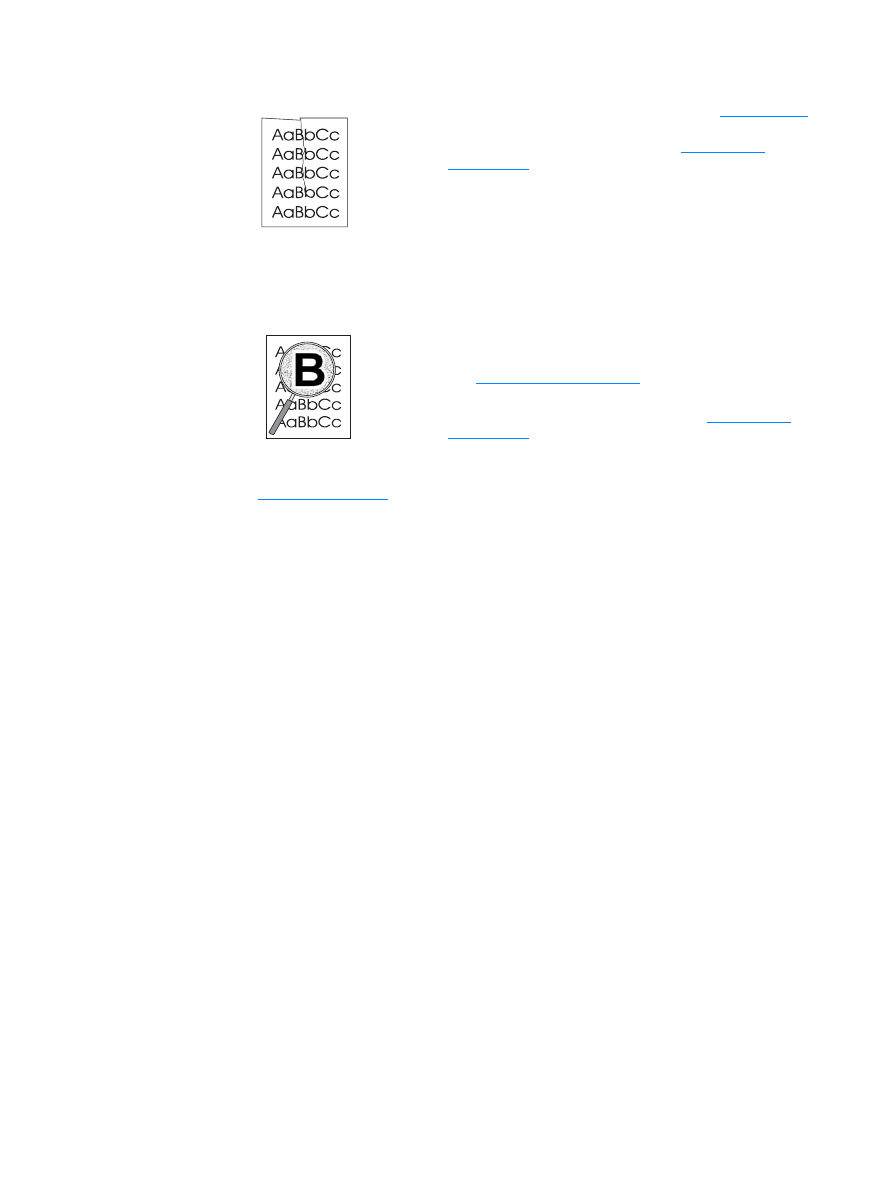
68 Chapter 6
ENWW