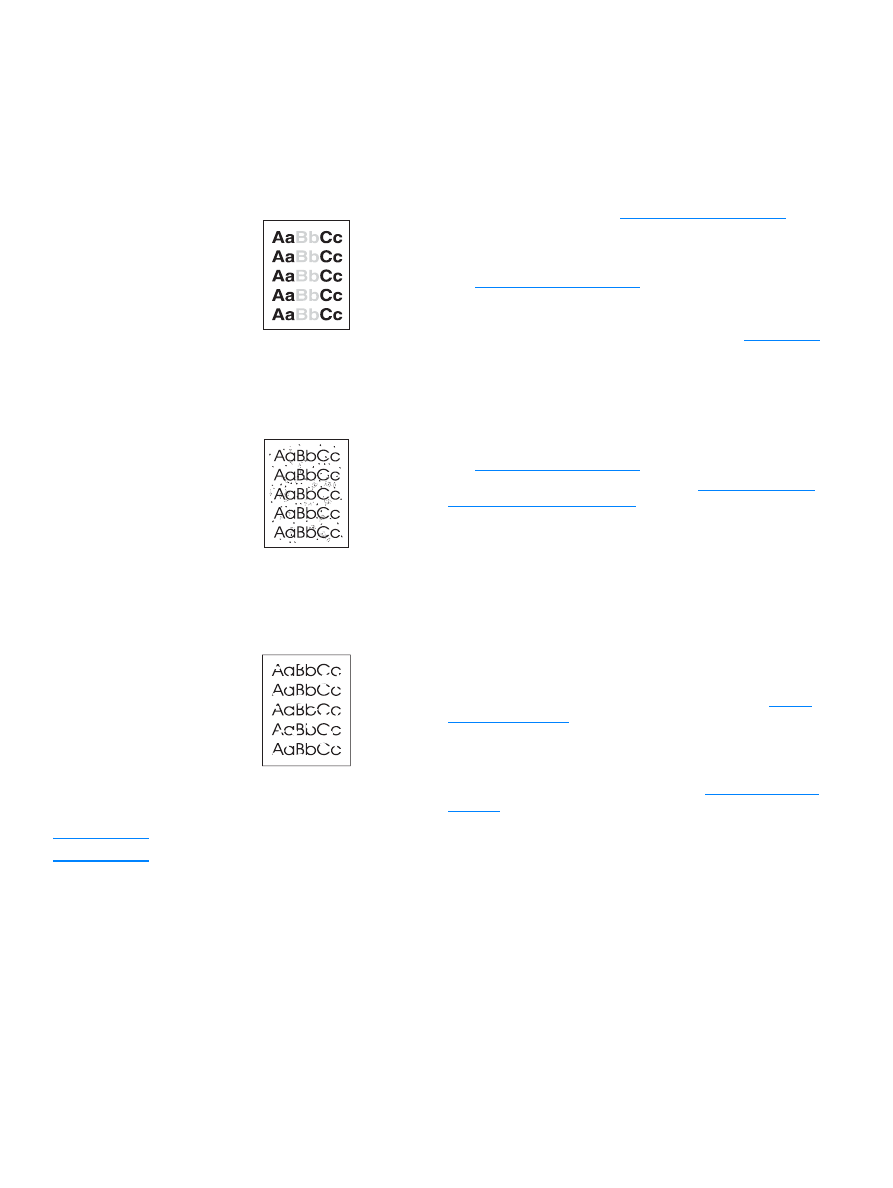
Dropouts
Note
If these steps do not correct the problem, contact an HP-authorized dealer or service representative.
●
The toner supply is low. See
Changing the print cartridge
for
more information.
●
The media might not meet Hewlett-Packard’s media
specifications (for example, the media is too moist or too rough).
See
Printer media specifications
for more information.
●
If the whole page is light, the print density adjustment is too light
or EconoMode might be turned on. Adjust the print density and
disable EconoMode in the printer properties. See
Saving toner
for more information.
●
The media might not meet Hewlett-Packard’s media
specifications (for example, the media is too moist or too rough).
See
Printer media specifications
for more information.
●
The printer might need to be cleaned. See
Cleaning the printer
or
Cleaning the printer media path
for instructions.
●
A single sheet of media might be defective. Try reprinting the
job.
●
The media’s moisture content is uneven or the media has moist
spots on its surface. Try printing with new media. See
Printer
media specifications
for more information.
●
The media lot is bad. The manufacturing processes can cause
some areas to reject toner. Try a different type or brand of
media.
●
The print cartridge might be defective. See
Changing the print
cartridge
for more information.
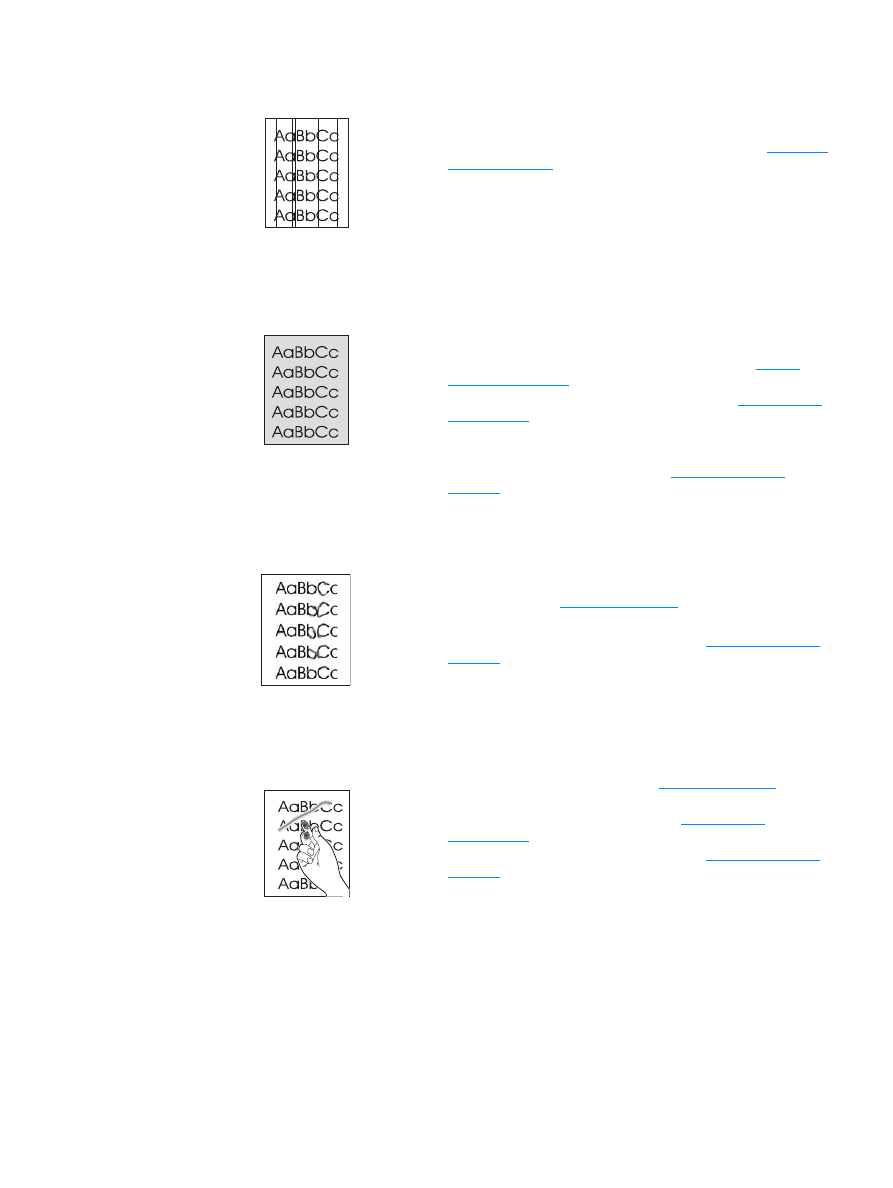
66 Chapter 6
ENWW